Team Manager - Managing Courses
MANAGING COURSES
MAKING COURSE UPDATES
To update any course options or settings, adjust course settings like when creating a new course.
- Go to the Courses tab and locate the course.
- Click Settings.
- Make any desired changes and save. There may be some options that are not able to be changed.
- Settings will take effect immediately.
Updating course content is a situation with unique considerations that is covered in the next section.
UPDATING COURSE CONTENT
There will be times when the Tin Can Course package for an existing course needs to be updated, such as to fix an error or updated course details.
- Note the course ID of the existing, erroneous course and make sure the course ID of the updated course matches that of the existing course being replaced. The course ID can be manipulated within most course authoring tools; for example, in Articulate Storyline 3, the course ID can be changed under Publish > LMS > Output Options.
- In the Admin Portal, replace the old course file by overwriting the new file. Do not delete and re-upload, you must overwrite it to maintain course and tracking information.
Note:
- Credit for course completion and scores prior to the change remain the same if tracking info is not deleted.
- All existing tracking records will be maintained, and from that point forward all new tracking will be against the updated course version.
- If grading criteria is changed within a course, all results before that change remain the same. All results after that change will be graded on the new criteria.
- If a Member is in the middle of a course and that course is removed and updated, that progress will likely be lost. It is advisable to make changes of this kind during periods when learners are unlikely to be in the course, as anyone who is in progress on the course at the time of its removal may experience an error and lost progress (depending on device connectivity).
BULK EDITING COURSES
When using levels, points, dependencies, and so on, it can be helpful to have a high-level view of all courses and all this assignment information. The bulk edit feature allows you to view and edit this information for all courses in one place.
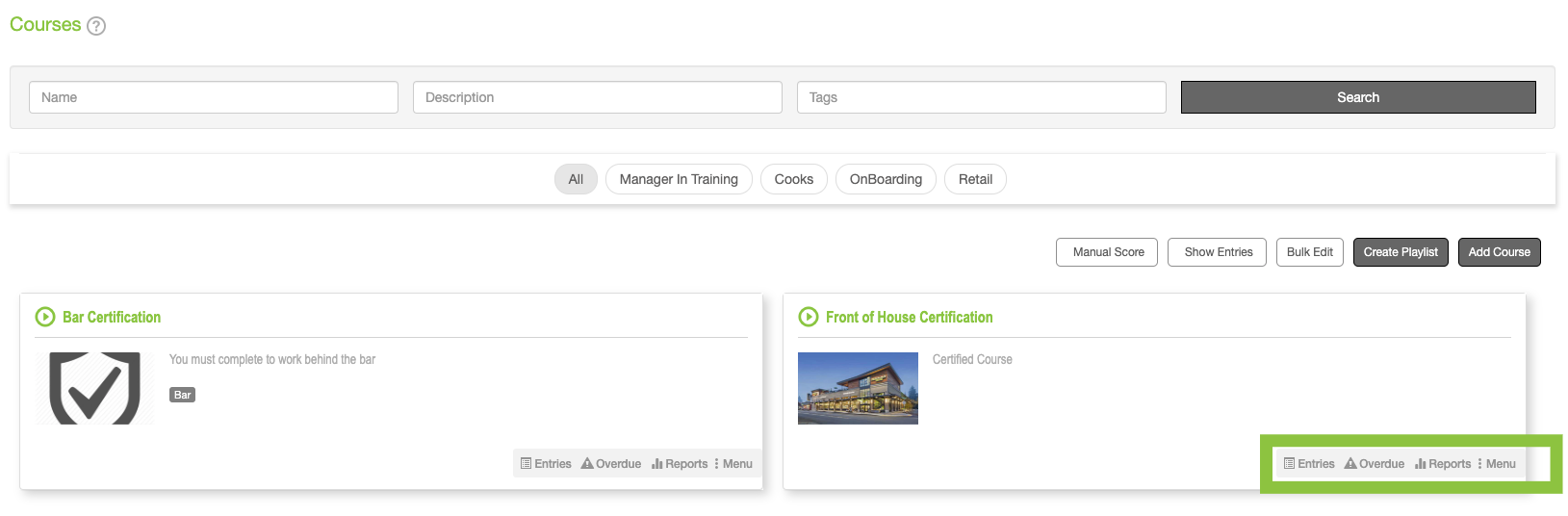
- Go to the Courses tab and click the Bulk Edit button.
- Make changes and adjustments as needed. Note: that there is also a Bulk Edit Course Due Dates & Dependencies button with additional information that can be updated.
On this page