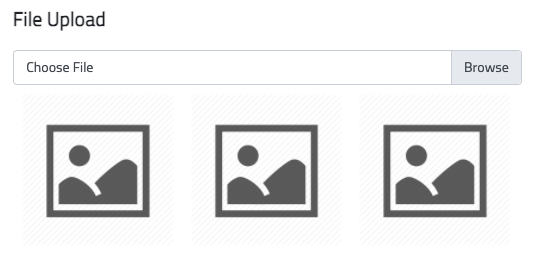Offline Forms - File Upload
FILE UPLOAD FOR PLAYERLYNC OFFLINE FORMS
Form authors have the ability to add a control for media uploads to a PlayerLync Form. This controls provides the end-user with the ability to upload files through the form via their device or web browser. Adding the control to a form is pretty easy. Below is a list of frequently asked questions that may assist in this process.
FREQUENTLY ASKED QUESTIONS
What mobile platforms is File Upload compatible with?
The File Upload control is currently available for use by form submitters on PlayerLync for Apple iOS. We are working on compatibility of the Google Android and Microsoft Windows versions of the PlayerLync app as quickly as possible.
Where does an administrator find the File Upload control?
When creating a new Form, the File Upload control can be found under the Files and Media section of the Controls tab.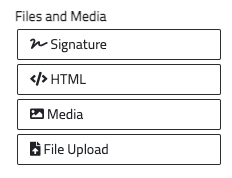
Are there size limits to the files that can be uploaded through a form?
There are no current size limits for file uploads through a form. PlayerLync recommends using smaller files if possible as larger file sizes will use up storage space on a device as well as storage in your hosted or on-premises PlayerLync platform.
Are there specific file types that can be uploaded through a form?
The File Upload control currently supports PDFs, MP3s and all image or video file types for Apple iOS, Google Android and Microsoft Windows devices. An exception to this is Apple iOS 12, which only supports image and video file types.
Are there limits to the number of files that can be uploaded through a form?
There are currently no limits to the number of files that can be uploaded through a form. PlayerLync recommends using less files if possible as larger quantities of files will use up storage space on a device as well as storage in your hosted or on-premises PlayerLync platform.
Once a form is submitted, where can an Administrator find the files?
The files can be found by looking at the individual form entry. This is accessed by any Member who has administrative privileges to form data in Team Manager. Entries can be found on the Forms tab by opening the Forms Entries link on an individual Form tile.
Form entries can also be found by navigating to the Admin Portal -> Publishing then the following location: Members -> Member Name -> My Documents -> Column/Row 1 -> Form Files. (Column/Row 1 = the name of your organization's first column or row title)
Once a form is submitted, where can the form submitter find the files?
At this time, non-administrative Members do not have access to viewing submitted forms or files that were provided during the file upload process.
What PlayerLync App version do Members need to be on in order to submit files through a form?
PlayerLync version 4014.2.0 or higher in order to use Form Upload. If a Member attempts to use this control within a form on an older version of the PlayerLync app, they will likely encounter issues that prevent files from uploading as expected.
Can a Member use the camera on their device to submit an image or video through the form?
Yes. Images or videos created using the default camera application OR by way up creating through the file upload process are both acceptable submissions.
Can a Member modify an uploaded file once the form is submitted?
At this time, once a form has been submitted the entry cannot be altered by the form submitter.
Do Member devices need any specific access in order to select a file for submission from their photo library or file manager?
If your organization utilizes a Mobile Device Manager and security policies are in place that prevent the device File system from being accessed, those files will not be able to be added to through Form Upload control. Access to the device's Camera is required in order to create a file for upload at that time, though not required if accessing photos or videos from the device's Photo Library app.
On this page