Admin - Settings - Member Defaults
MEMBER DEFAULTS
There are many settings and options available to you when setting up new members. Default Member Settings allow you to set up a variety of default options so that creating new members becomes a streamlined and quick process. The defaults you set here will apply to any NEW members that are created at that level only.
Note: Existing members will not be updated with these settings.
SET MEMBER DEFAULTS
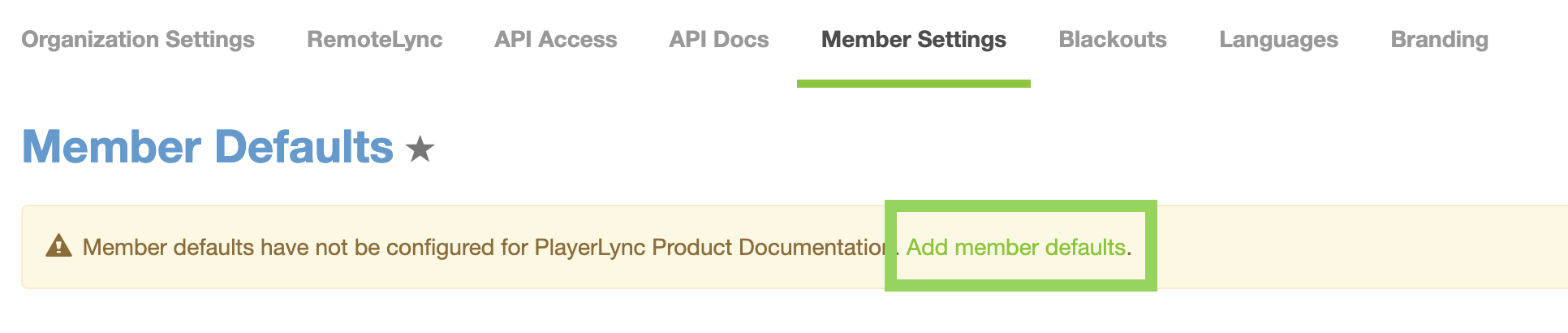
- Select the organization level from the Org Tree where you would like to set the Default Member options.
- Click Settings > Member Settings.
- Click Add "org name" member defaults. (seen in example as "Add Demo 2 member defaults.")
- Set the Default App Settings. The options and description of what each is follows:
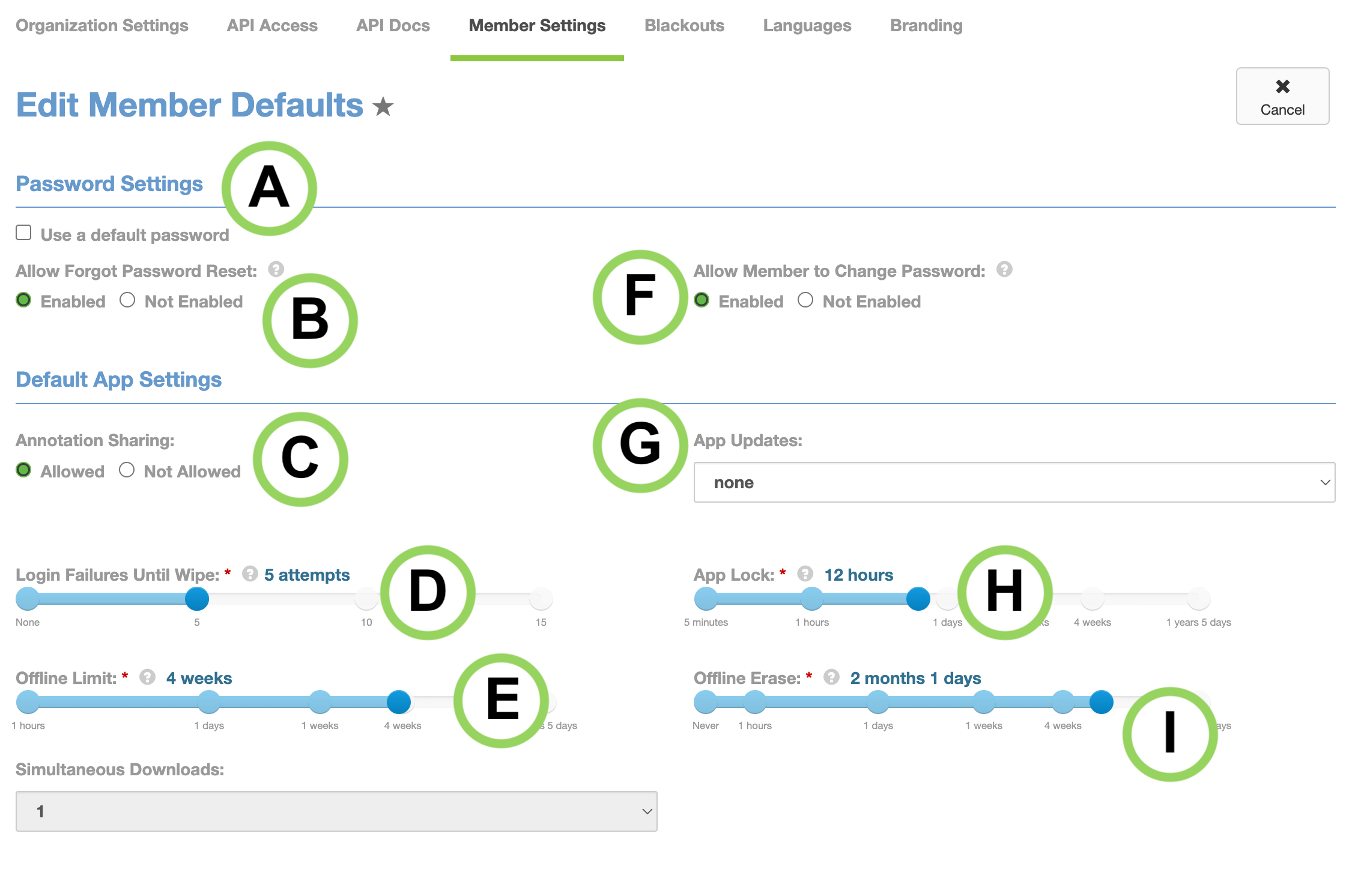
-
Use Default Password Set a standard default password for all members. You will have the option as you create accounts to require the member to change their password upon first login.
-
Allow Forgot Password Reset Allow the member to request their password be reset. This requires a cell phone number or email address on their account to receive the change password link.
-
Annotation Sharing Allow or do not allow annotations (drawing on PDFs) to be shared across members if they already have the same documents. This does NOT share the document - ONLY the annotation.
-
Login Failures Until Wipe How many times a member can attempt to log in before all of their content in the PlayerLync app will be deleted. This is a security setting to protect your company’s content. If this happens, all the content will be automatically re-downloaded on the next successful log in. Members will get a warning about how many attempts they have remaining before being wiped. Recommended setting is 5. Though available as an option, PlayerLync recommends never using “None” for this setting.
-
Offline Limit This is the amount of time that you can continue log in and view your content without internet access. If a member attempts to login once this time has passed, they will not be able to login and a warning window will notify them to reconnect to the internet before they will be allowed to login again. During this time their content is still safely locked inside of the app.
-
Allow Member to Change Password Allow the member the ability to reset their own PlayerLync password
-
App Updates This setting initiates app updates when there is a new version of the PlayerLync app available to your organization. Leave the setting as is; PlayerLync Support will assist with any app updates as they become available.
-
App Lock This is the amount of time before the app will automatically lock and required the member to enter their password again. One hour is the recommended setting.
-
Offline Erase If you go past this amount of time without being online then all content will be erased from the app. This is NOT tied to Offline Limit. This is a separate timer and both run at the same time.
-
Use Default Password Set a standard default password for all members. You will have the option as you create accounts to require the member to change their password upon first login.
A. Default Cellular Settings If you are using devices over a cellular network, this setting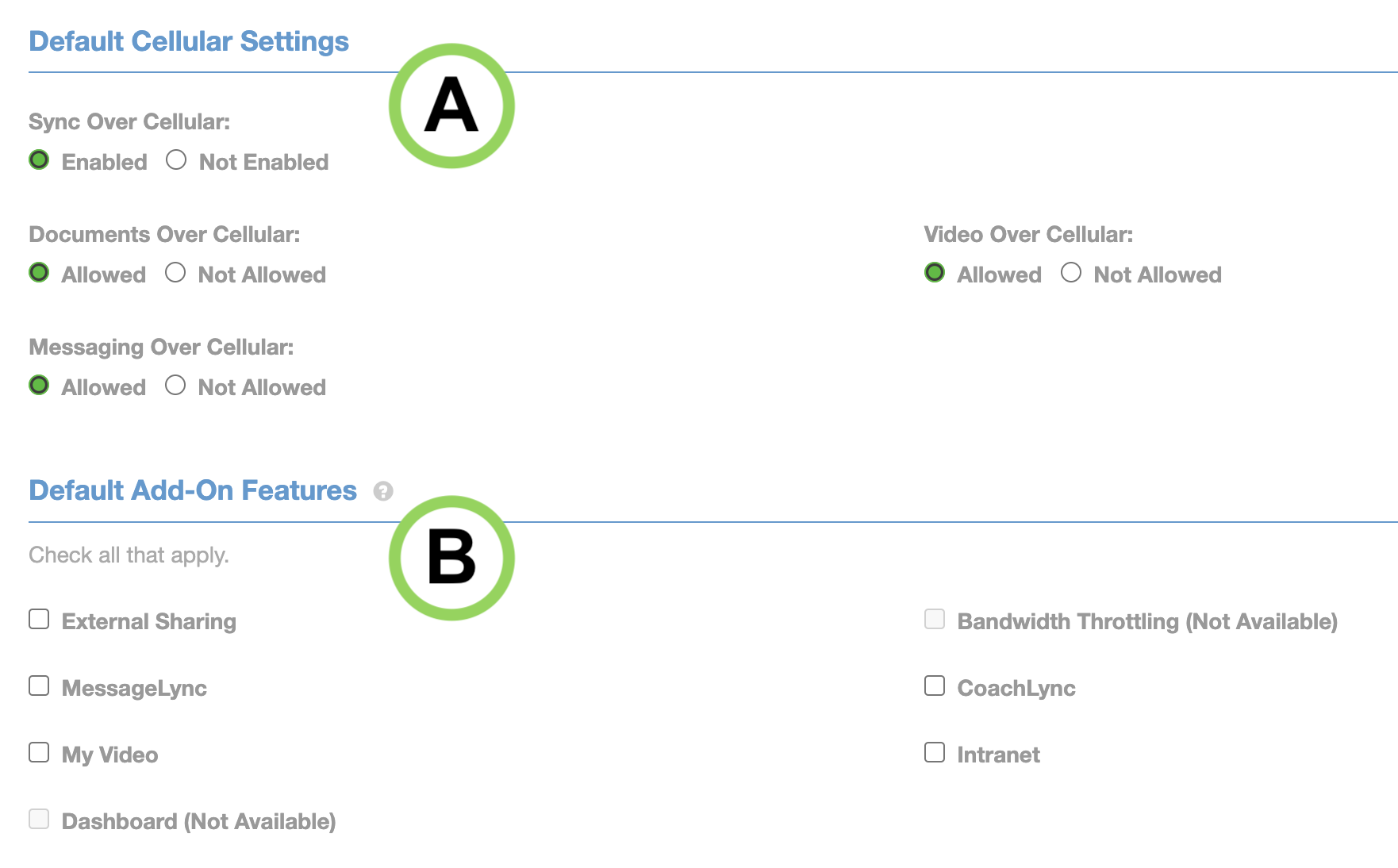 will allow syncing/downloading when connected over that network. If not selected, syncing will only be allowed over Wi-Fi. Please ensure you have an unlimited data plan before turning this feature on. Video and large documents can consume a lot of bandwidth and it is not advised to allow connectivity over cellular unless you have verified your organization has a data plan to account for such usage.
will allow syncing/downloading when connected over that network. If not selected, syncing will only be allowed over Wi-Fi. Please ensure you have an unlimited data plan before turning this feature on. Video and large documents can consume a lot of bandwidth and it is not advised to allow connectivity over cellular unless you have verified your organization has a data plan to account for such usage.
B. Default Add-On Features Select which Add-On features, as a default, you want to make available to ALL members. You can always adjust these on a per-member basis. Only those PlayerLync add-on modules that your company has licensed will be available to select. If you turn on a module for a member after they have already been using the PlayerLync app, all you need to do is have them logout and log back in to see the new feature.
On this page